Enterprise Architect Diagram Legends in Project Browser
What is Diagram Legend?
A Diagram Legend is an element that you can add to your diagram to provide information about the colours and/or line thicknesses and styles that have been used in the current diagram, where those colours and other styles have some particular meaning. For example, it is common to have a Legend that indicates a particular colour is indicative of a particular element status or version. Connectors might be coloured according to whether they are of a particular type or direction. Element borders might be thicker or thinner according to some other property or condition.

Legends have additional capabilities, including the ability to auto colour elements in different ways and according to different rules and filters. Legends are classified as elements and will be listed in the Project Browser; however, they are not shown in contents of a Package displayed on a diagram.
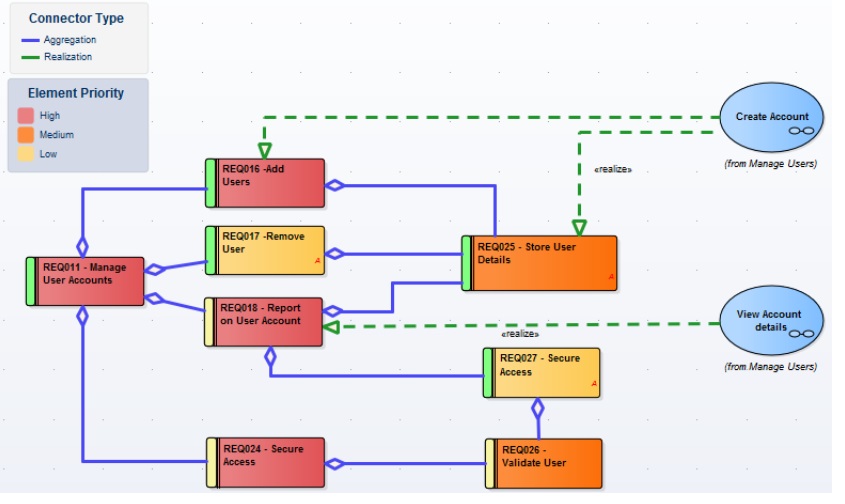
What’s new in with Diagram Legend EA 14
Diagram Legend in Enterprise Architect 14 follow same concept with simple but important change it. Considerably in Enterprise Architect 13 creating a legend in diagram or model will only reflects in the diagrams and not in the model project browser. However, this has been updated in the Enterprise Architect 14. When a Diagram Legend is created for a particular diagram. That legend artifact will remain under the respective package.
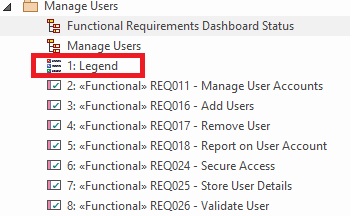
Creating a Legend
A Legend element on a diagram provides a visual key to the colours and line thicknesses you have used to identify elements and/or connectors that have particular meaning. The Legend can reflect a simple, manually-applied convention such as all elements concerned with a management system being shaded in blue, or all outgoing connectors coloured red. However, the Auto-Colour Legends can also automatically apply the style to elements or connectors having a chosen property, such as a specific phase, stereotype or type.
The Legend lists the element appearance conventions first, and the connector appearance conventions underneath.
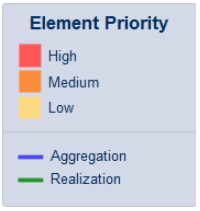
To Access:
Drag the Diagram Legend icon from the Common page of the Toolbox onto the diagram.
Legend Properties
The ‘Legend Properties’ define the appearance of the Legend element itself, such as its background colour, title text colour and size, and border colour. If you choose to use default colours, these are derived from the ‘Preferences’ dialog, ‘Standard Colours’ page.
To Access
Double-click Legend element | Style options
|
Option |
Action |
| Heading Size | Either: Overtype the font size of the Legend Title text with a different value, or Click on the ‘spinner’ arrows to increase or decrease the font size |
| Font Colour | Click on the drop-down arrow and select one of the standard font colours for the Legend Title text. If you want to use a non-standard colour, click on the Other button and either select from the larger pallet or define a custom colour. |
| Background | Click on the down arrow and select one of the standard colours as the background fill colour of the Legend element. If you want to use a non-standard colour, click on the Other button and either select from the larger pallet or define a custom colour. |
| Border Colour | Click on the down arrow and select one of the standard colours as the colour of the border lines of the Legend element. If you want to use a non-standard colour, click on the Other button and either select from the larger pallet or define a custom colour. |
| OK button | Click on this button to save your changes and close the dialog. |
| Cancel button | Click on this button to abandon any changes and close the dialog. |


Daftar Situs Toto Togel Online Minimal Betting 100 Perak
bactrim 860mg
Keep on working, great job!
We stumbled over here by a different page and thought I might as well check things out.
I like what I see so i am just following you. Look forward to looking over your web page again.
Do you mind if I quote a couple of your articles as long as I provide credit and sources back to your weblog?
My blog is in the exact same niche as yours and my visitors would really benefit from some of the information you provide here.
Please let me know if this alright with you. Thanks a lot!
Every weekend i used to go to see this web site, for the reason that i wish
for enjoyment, as this this web page conations in fact fastidious funny stuff too.
It’s the best time to make a few plans for the future and it’s time
to be happy. I’ve read this submit and if I
may I desire to counsel you some attention-grabbing issues
or tips. Maybe you can write next articles relating to this article.
I desire to read even more issues approximately
it!
With havin so much content and articles do you ever run into any problems of plagorism or copyright
infringement? My site has a lot of exclusive content I’ve either
authored myself or outsourced but it seems a lot of it is popping
it up all over the web without my authorization. Do you know any methods to help protect against content from being
ripped off? I’d genuinely appreciate it.
I don’t even know how I finished up here, but I assumed this publish was once good.
I don’t realize who you might be but definitely you are going to a well-known blogger should you are not already.
Cheers!
Thank you for the good writeup. It in fact was a amusement account it.
Look advanced to far added agreeable from you! By the way, how can we communicate?
Wow! This blog looks just like my old one! It’s on a totally different
subject but it has pretty much the same page layout and design. Superb choice of colors!
Good article. I’m experiencing many of these issues as well..
No matter if some one searches for his vital thing, therefore he/she wishes
to be available that in detail, so that thing is maintained over here.
Hmm it looks like your site ate my first comment (it was extremely long) so I guess I’ll just sum it up what
I wrote and say, I’m thoroughly enjoying your blog.
I as well am an aspiring blog blogger but I’m still new to everything.
Do you have any recommendations for newbie blog writers?
I’d genuinely appreciate it.
I read this piece of writing fully regarding the resemblance of hottest and earlier technologies, it’s remarkable article.
Good replies in return of this issue with real arguments and describing the whole thing regarding that.
Whats up this is kind of of off topic but I was wanting to
know if blogs use WYSIWYG editors or if you have to
manually code with HTML. I’m starting a blog soon but have
no coding experience so I wanted to get advice from someone
with experience. Any help would be enormously appreciated!
Hi to all, how is everything, I think every one is getting more from this site,
and your views are fastidious in support of new users.
I have been exploring for a little for any high quality articles or
weblog posts on this kind of house . Exploring in Yahoo I
eventually stumbled upon this website. Reading this info So i am glad
to show that I have an incredibly good uncanny feeling I discovered exactly what I
needed. I most indubitably will make certain to don?t
disregard this site and provides it a glance regularly.
Greetings from Carolina! I’m bored at work so I decided to browse your site on my iphone during lunch break.
I love the information you provide here and can’t wait to take a look
when I get home. I’m shocked at how fast your blog loaded on my phone ..
I’m not even using WIFI, just 3G .. Anyhow, awesome blog!
Hi there to all, how is everything, I think every one is getting more from this web site, and your views are fastidious
in support of new visitors.
Oh my goodness! Amazing article dude! Thank you so much, However I am going through
problems with your RSS. I don’t understand the reason why I am unable to join it.
Is there anybody else having identical RSS issues? Anyone that knows the
answer can you kindly respond? Thanx!!
We’re a group of volunteers and opening a new scheme in our
community. Your website offered us with valuable info to work on. You have done
a formidable job and our entire community will be grateful to you.
Paragraph writing is also a excitement, if you know
after that you can write if not it is complex to write.
I know this site offers quality dependent content and
additional information, is there any other website which presents these
kinds of things in quality?
I’m not that much of a online reader to be honest but your
sites really nice, keep it up! I’ll go ahead and bookmark your website
to come back later on. All the best
Hmm it appears like your website ate my first comment (it was super long) so I guess I’ll just sum
it up what I had written and say, I’m thoroughly enjoying your blog.
I too am an aspiring blog writer but I’m still new to everything.
Do you have any tips for inexperienced blog writers?
I’d genuinely appreciate it.
I was very happy to discover this great site. I want
to to thank you for ones time for this wonderful read!!
I definitely appreciated every bit of it and I have you book-marked to check out new things on your site.
I couldn’t resist commenting. Very well written!
I have been browsing online more than 3 hours today, yet I never found any interesting
article like yours. It is pretty worth enough for me.
Personally, if all web owners and bloggers made good content as you
did, the internet will be a lot more useful than ever
before.
Wow, incredible blog layout! How long have you been blogging for?
you make blogging look easy. The overall look of your site is excellent, let alone the
content!
Peculiar article, just what I wanted to find.
Yes! Finally someone writes about فني كاميرات كيفان.
Because the admin of this website is working, no hesitation very rapidly it will be well-known, due to its feature contents.
I love your blog.. very nice colors & theme.
Did you create this website yourself or did you hire someone
to do it for you? Plz reply as I’m looking to create my
own blog and would like to know where u got this from.
kudos
Today, I went to the beachfront with my children. I found a sea shell and gave
it to my 4 year old daughter and said “You can hear the ocean if you put this to your ear.” She
put the shell to her ear and screamed. There was a hermit crab inside and it pinched her
ear. She never wants to go back! LoL I know this is totally off topic but I had to tell someone!
Excellent blog you have here but I was wanting to know if you knew of any forums that cover the same topics talked about here?
I’d really love to be a part of online community where I can get feed-back from other
knowledgeable individuals that share the same interest.
If you have any suggestions, please let me know. Kudos!
Inspiring quest there. What happened after?
Take care!
What’s up all, here every person is sharing these know-how, therefore
it’s pleasant to read this blog, and I used to visit
this webpage all the time.
Hello, Neat post. There is an issue with your website in web explorer, may test this?
IE still is the market leader and a big element of other people will
leave out your wonderful writing because of this problem.
great issues altogether, you simply won a brand new reader.
What would you suggest about your publish that
you simply made some days ago? Any sure?
Hi there i am kavin, its my first time to commenting anyplace, when i read this
post i thought i could also make comment due to this good paragraph.
Перцептивный цикл. Эзотерика болезни
причины таблица. Философ макс. Какие бывают ощущения в психологии. Обществознание 6 класс чем человек отличается от животных ответ.
Популярные наклейки на телефон.
Как найти свой характер. Уровни психики человека.
Bro this blog is mind blowing
Nice replies in return of this issue with firm arguments and
telling everything concerning that.
Hi there! This is my first comment here so I just wanted to give a
quick shout out and say I really enjoy reading through your
articles. Can you suggest any other blogs/websites/forums
that deal with the same subjects? Thank you so much!
I was pretty pleased to find this page. I wanted to thank you for
your time for this wonderful read!! I definitely appreciated every little bit of it and
I have you saved as a favorite to check out new things
in your blog.
Very descriptive article, I loved that bit. Will there be a part
2?
srd appeal status check “SASSA Appeal: Learn how to appeal the SASSA SRD Grant and check the R350 Appeal Status along with related details. The South African Social Security Agency administers the government’s social security system, overseeing the distribution of social relief grants under the Department of Social Development’s authority. For additional information on the SASSA Appeal, refer to the complete article.”
Hello, I think your site might be having browser compatibility issues.
When I look at your website in Ie, it looks fine but when opening in Internet Explorer,
it has some overlapping. I just wanted to give you a quick heads up!
Other then that, wonderful blog!
Hey there! I’ve been reading your web site for a long time now and finally
got the courage to go ahead and give you a
shout out from Huffman Texas! Just wanted to mention keep up the great job!
Greetings! Very helpful advice within this article!
It is the little changes that make the largest changes.
Thanks a lot for sharing!
It is appropriate time to make some plans
for the future and it’s time to be happy. I have learn this post and if I may just I wish to suggest you few fascinating things or suggestions.
Maybe you could write next articles referring to this article.
I desire to learn even more things approximately it!
It’s very effortless to find out any topic on web as compared to books,
as I found this piece of writing at this site.
Today, I went to the beach with my children. I found a sea shell and gave it to my 4 year old daughter and said “You can hear the ocean if you put this to your ear.” She put the shell to her ear and screamed.
There was a hermit crab inside and it pinched her ear. She never wants to go back!
LoL I know this is completely off topic but I had to tell someone!
Very great post. I simply stumbled upon your blog and wished to say that I’ve really enjoyed
surfing around your blog posts. In any case I’ll
be subscribing in your rss feed and I am hoping
you write once more soon!
Puede utilizar un software de gestión para padres para guiar y supervisar el comportamiento de los niños en Internet. Con la ayuda de los siguientes 10 software de administración de padres más inteligentes, puede rastrear el historial de llamadas de su hijo, el historial de navegación, el acceso a contenido peligroso, las aplicaciones que instalan, etc.
I visited several web pages except the audio feature for audio songs present at this web site is
truly marvelous.
Hi, the whole thing is going perfectly here and
ofcourse every one is sharing data, that’s genuinely excellent, keep up writing.
Tucker Carlson – Vladimir Putin Joseph Stalin. Tucker.
A fascinating discussion is worth comment. I do believe that you need to write more on this subject,
it might not be a taboo subject but generally
people don’t speak about such subjects. To the next!
Best wishes!!
I read this paragraph fully about the comparison of newest and previous technologies, it’s awesome article.
Психолог онлайн
MyCellSpy es una poderosa aplicación para el monitoreo remoto en tiempo real de teléfonos Android.
لیفت صورت با “My Facelift” راه حلی نوآورانه و همزمان ایمن برای کسانی
است که میخواهند علائم پیری را از چهره خود
محو سازند و دوباره جوانی را به چهرهشان بازگردانند.
این روش، که تلفیقی از علم پزشکی مدرن و ظرافتهای هنری است، به دست متخصصینی انجام میشود
که دارای تخصص و تجربه قابل توجهی در
زمینه جراحیهای زیبایی و لیفت صورت هستند.
“My Facelift” فراتر از یک روش ساده یا یک عمل استاندارد است.
این یک سفارشیسازی کامل بر اساس ویژگیها و نیازهای منحصر به فرد شما
است. به جای اینکه تنها پوست را کشیده و تنشهای غیرطبیعی ایجاد
کند، “My Facelift” با استفاده از تکنیکهای مینیمالی و هدفمند، به
بازسازی حجم و ساختارهای طبیعی پوست میپردازد
و به شما چهرهای طبیعی و
متناسب با سنتان میبخشد.
روش “My Facelift” شامل یک آنالیز دقیق از پوست و بافت صورت شما میشود، که طی
آن متخصصین میتوانند تصمیم بگیرند که کدام مناطق به تقویت یا بازیابی نیاز دارند.
این میتواند شامل از بین بردن چین و چروکها، لیفت ابروها، تقویت خط
فک، یا حتی بازگرداندن حجم
به گونهها باشد. هر چه نیاز شما
باشد، “My Facelift” با دقت و مهارتی بینظیر، چهرهای بازسازی شده و
تازهنفس به شما تقدیم میکند.
با “My Facelift”، دوران نقاهت کمتری نسبت به جراحیهای سنتی لیفت صورت خواهید داشت.
این به معنای بازگشت سریعتر به فعالیتهای روزمره و
لذت بردن از نتایج جراحی بدون معطلیهای طولانی است.
علاوه بر این، با تمرکز بر
رویکردهای کمتر تهاجمی، “My Facelift” اغلب به عنوان یک روش
درمانی با ریسک پایینتر و عوارض جانبی کمتر شناخته میشود.
“My Facelift” نه تنها زیبایی شما را بازیابی میکند، بلکه
با ارائه راهحلهای هدفمند و شخصیسازی شده، به شما اجازه میدهد تا با اعتماد به نفس بیشتری به زندگی بازگردید.
این لیفت صورت نویدبخش یک تجربه زیبایی است که نه تنها شما، بلکه دوستان و عزیزانتان را نیز به وجد خواهد آورد.
هنگامی که برای یک “My Facelift” انتخاب میکنید، شما نه تنها سرمایهگذاری در ظاهر خود میکنید، بلکه یک سرمایهگذاری در سلامت و رفاه
کلی خود انجام میدهید. این یک قدم به سمت نه تنها به نظر رسیدن
بهتر، بلکه احساس بهتر نسبت به خود و تصویرتان است.
https://my-facelift.com/
I’m gone to inform my little brother, that he should also visit this weblog on regular basis to get updated
from hottest news.
I really like what you guys are usually up too. This type of clever
work and coverage! Keep up the superb works guys I’ve incorporated you guys to my blogroll.
I was wondering if you ever considered changing the structure of your website?
Its very well written; I love what youve got to say.
But maybe you could a little more in the way of content so people could connect with it better.
Youve got an awful lot of text for only having 1 or two pictures.
Maybe you could space it out better?
What is Tonic Greens?
Tonic Greens is a potent dietary supplement enriched with a distinctive blend
of natural ingredients, designed to enhance overall health.
This green superfood powder is formulated to support various
facets of well-being, encompassing digestive health, cardiovascular health, and immune function.
Through a meticulous selection of herbal extracts, antioxidants, and plant
compounds, Tonic Greens presents a comprehensive solution to augment
daily nutrient consumption, facilitating the journey towards a healthier lifestyle.
I do not even know how I ended up here, but I thought this post
was good. I don’t know who you are but definitely you are going to a famous blogger if you are not already ;
) Cheers!
Heya i am for the first time here. I came across this board and I find It truly useful
& it helped me out a lot. I hope to give something back and help others
like you aided me.
Hello, after reading this remarkable article i
am also cheerful to share my familiarity here with mates.
Thanks for sharing your thoughts about Enterprise Architect.
Regards
It’s remarkable to go to see this web page and reading the views of
all colleagues about this piece of writing, while I am also keen of getting know-how.
Thanks for finally writing about > Sparx Systems Middle East
< Liked it!
Link exchange is nothing else however it is only placing the other person’s weblog link on your page at suitable place and other person will also do
similar for you.
Cortexi, a natural hearing support aid, is trusted globally.
Crafted with safe, effective ingredients and developed following best practices, it ensures brain and
hearing health. Experience clarity, mental sharpness, and life’s fullness with Cortexi.
I do consider all the ideas you’ve introduced to your post.
They are really convincing and can certainly work. Still,
the posts are very brief for novices. May just you please lengthen them a little
from subsequent time? Thank you for the post.
Hello to all, the contents existing at this site are genuinely amazing for people knowledge, well, keep up the nice work fellows.
When I originally commented I clicked the “Notify me when new comments are added” checkbox and now each time a comment
is added I get four e-mails with the same comment. Is there any
way you can remove me from that service? Bless you!
I know this web page gives quality based articles or reviews and extra stuff, is there any
other site which provides such data in quality?
You’ve made some good points there. I looked on the web to find out more
about the issue and found most individuals will go along with your
views on this web site.
My relatives always say that I am wasting my time here at web, except I know I
am getting experience every day by reading such fastidious
content.
Nice post. I was checking constantly this weblog and I am inspired!
Very helpful information specially the ultimate phase 🙂
I care for such information much. I was seeking this certain information for a very long
time. Thanks and best of luck.
I’ve read several just right stuff here. Definitely price bookmarking for revisiting.
I surprise how a lot effort you place to make one of these magnificent
informative site.
YourDoll株式会社 日本のダッチワイフは、落胆した配偶者の願いをどのように満たすことができますか?
%anchor%
Dentro de cada grão de café especial, há uma história aguardando ser descoberta.
A jornada pelo café especial é uma celebração
da excelência e da singularidade, onde cada xícara promete uma experiência sensorial única.
This design is steller! You definitely know how to keep a reader entertained.
Between your wit and your videos, I was almost moved to start my own blog (well, almost…HaHa!) Great
job. I really enjoyed what you had to say, and more than that, how you presented it.
Too cool!
It’s going to be end of mine day, but before end I am reading this
wonderful piece of writing to improve my knowledge.
Nice post. I learn something new and challenging on websites
I stumbleupon on a daily basis. It will always be exciting to read through content from other authors and practice something from other web sites.
It’s actually a nice and helpful piece of info.
I’m glad that you shared this useful information with us.
Please keep us up to date like this. Thank you for sharing.
This article provides clear idea for the new visitors of blogging, that in fact how to do running a
blog.
Good article! We will be linking to this particularly great article on our website.
Keep up the good writing.
Fabulous, what a webpage it is! This weblog presents valuable information to us, keep it up.
Hey would you mind letting me know which hosting company you’re using?
I’ve loaded your blog in 3 completely different browsers and I
must say this blog loads a lot quicker then most.
Can you suggest a good hosting provider at a honest price?
Thanks, I appreciate it!
Hello! I know this is kind of off topic but I was wondering which blog platform are you using for this
website? I’m getting tired of WordPress because I’ve had issues with hackers and I’m looking at options for another platform.
I would be fantastic if you could point me in the direction of a good platform.
Great post.
It’s an remarkable piece of writing in favor of all the web
users; they will take advantage from it I am sure.
Hello everyone, it’s my first go to see at this web page,
and paragraph is genuinely fruitful in support of me, keep up posting such articles
or reviews.
What’s up, I want to subscribe for this webpage to take most up-to-date updates,
thus where can i do it please help out.
Wow, amazing blog layout! How long have you
been blogging for? you made blogging look easy. The
overall look of your website is wonderful, let
alone the content!
At this time it sounds like Drupal is the preferred blogging
platform out there right now. (from what I’ve read) Is that what you’re using on your blog?
Hokiemas88 merupakan situs judi terpercaya s88 slot gacor hari
ini dengan permainan slot88 online yang memiliki rtp live dan game dewa zeus slot88 gampang menang
Magnificent goods from you, man. I have understand your stuff previous to
and you’re just too excellent. I actually like what you have acquired
here, certainly like what you are stating and the way in which you say it.
You make it enjoyable and you still care for to keep it wise.
I can’t wait to read far more from you. This is really a terrific website.
Simply wish to say your article is as astonishing.
The clearness in your post is just cool and i could assume you’re an expert on this subject.
Fine with your permission allow me to grab your RSS feed to
keep up to date with forthcoming post. Thanks a million and please continue the gratifying work.
Nice post. I learn something new and challenging on blogs I
stumbleupon on a daily basis. It’s always helpful to read through content
from other authors and use a little something from their sites.
Your article helped me a lot, is there any more related content? Thanks!
Can you be more specific about the content of your article? After reading it, I still have some doubts. Hope you can help me.
Wow, wonderful weblog layout! How long have you ever been blogging for?
you make blogging glance easy. The entire look of your website is
wonderful, as neatly as the content! You can see similar here najlepszy sklep
I was suggested this blog by my cousin. I am not sure whether this post is written by him as nobody
else know such detailed about my trouble. You are incredible!
Thanks! I saw similar here: Najlepszy sklep
I have been surfing online greater than 3 hours as of late, yet I by no
means discovered any fascinating article like yours.
It’s lovely value sufficient for me. Personally,
if all web owners and bloggers made excellent content material
as you did, the web will probably be much more helpful than ever before.
Good answers in return of this question with firm arguments and explaining everything regarding that.
I enjoy what you guys are up too. This sort of clever work and exposure!
Keep up the great works guys I’ve included you guys to blogroll.
Just want to say your article is as astounding.
The clarity in your post is just cool and i could assume you are an expert on this subject.
Fine with your permission allow me to grab your feed to keep
updated with forthcoming post. Thanks a million and please continue the gratifying work.
I got this site from my pal who told me regarding this
website and now this time I am browsing this web site and reading very informative articles or reviews here.
Really no matter if someone doesn’t be aware of after that
its up to other visitors that they will help, so here
it happens.
Good article. I’m going through some of these issues as well..
Good day! Do you know if they make any plugins to assist
with SEO? I’m trying to get my blog to rank for some targeted keywords but I’m not seeing very good gains.
If you know of any please share. Many thanks!
You can read similar art here: E-commerce
It’s very interesting! If you need help, look here: ARA Agency
DEPO288 merupakan situs slot88 online resmi terpercaya
di indonesia dengan permainan games terlengkap dan mudah menang setiap hari ini.
Hi would you mind sharing which blog platform you’re working with?
I’m looking to start my own blog in the near future but I’m having a
hard time choosing between BlogEngine/Wordpress/B2evolution and Drupal.
The reason I ask is because your design seems different then most
blogs and I’m looking for something unique.
P.S My apologies for being off-topic but I had to ask!
WOW just what I was looking for. Came here by searching for bundapoker
This piece of writing will assist the internet people for setting up
new weblog or even a weblog from start to end.
What’s Going down i’m new to this, I stumbled
upon this I’ve found It positively useful and it has helped me out loads.
I’m hoping to give a contribution & assist other customers like its helped me.
Great job.
magnificent points altogether, you simply received a new reader.
What may you recommend about your publish that you just made some days
ago? Any positive?
Thanks for sharing your thoughts about Enterprise Architect.
Regards
I have been browsing online more than 3 hours today,
yet I never found any interesting article like yours.
It’s pretty worth enough for me. In my opinion, if all site owners and
bloggers made good content as you did, the internet will be a lot more useful
than ever before.
I love looking through a post that will make men and women think.
Also, many thanks for allowing for me to comment!
It is appropriate time to make some plans for the longer term and it’s time to be happy.
I have learn this submit and if I may I desire to suggest you some fascinating
things or advice. Perhaps you can write next articles relating to
this article. I want to learn even more issues about it!
Attractive component of content. I just stumbled upon your weblog and in accession capital
to assert that I get actually loved account your blog posts.
Any way I’ll be subscribing for your feeds and even I achievement you get admission to consistently quickly.
What a information of un-ambiguity and preserveness of valuable experience regarding unexpected emotions.
With havin so much content do you ever run into any problems of
plagorism or copyright infringement? My site has a lot of unique content I’ve either created myself or
outsourced but it seems a lot of it is popping it up all over the web without my authorization. Do you know any ways to help protect against content from being ripped off?
I’d truly appreciate it.
Its like you read my mind! You appear to know a lot about this, like you wrote the book in it or something.
I think that you can do with a few pics to drive the message home a bit, but
instead of that, this is fantastic blog. An excellent read.
I will definitely be back.
Hi there, I found your site via Google even as searching for a comparable topic, your web
site came up, it seems to be great. I’ve bookmarked it in my google bookmarks.
Hello there, simply become alert to your blog through Google, and located that it’s truly informative.
I’m gonna watch out for brussels. I will be grateful in case you proceed this in future.
Many folks might be benefited out of your writing.
Cheers!
Hi there! Do you know if they make any plugins to assist with SEO?
I’m trying to get my blog to rank for some targeted keywords but I’m
not seeing very good success. If you know of any please share.
Appreciate it! You can read similar art here: Najlepszy sklep
Thanks a lot for sharing this with all folks you actually recognise what you’re
talking approximately! Bookmarked. Please
additionally visit my web site =). We can have a link trade contract between us
Great beat ! I would like to apprentice while you amend your site, how could i subscribe for a blog website?
The account aided me a acceptable deal. I had been a little bit acquainted of this your
broadcast provided bright clear idea
Peculiar article, exactly what I needed.
Your article helped me a lot, is there any more related content? Thanks!
Hello! I’m at work surfing around your blog from my new
iphone! Just wanted to say I love reading your blog and look forward
to all your posts! Carry on the superb work!
Hello there! Do you know if they make any plugins
to help with SEO? I’m trying to get my blog to rank for some targeted keywords but I’m
not seeing very good results. If you know of any please share.
Many thanks! I saw similar article here: Scrapebox AA List
Hey! Do you know if they make any plugins to assist with SEO?
I’m trying to get my blog to rank for some targeted keywords but I’m not seeing very good results.
If you know of any please share. Kudos! You can read
similar text here: Hitman.agency
Good day! Do you know if they make any plugins to help with Search Engine Optimization? I’m trying to get my blog
to rank for some targeted keywords but I’m not seeing very good results.
If you know of any please share. Cheers! I saw similar blog here:
Backlink Building
Hi, i think that i saw you visited my website thus i came to “return the favor”.I’m attempting to find things to enhance my site!I
suppose its ok to use a few of your ideas!!
Great article! We are linking to this great post on our website.
Keep up the great writing.
Адвокатска кантора “Костадинова” е специализирана в широка гама от
правни услуги, предоставяйки
на нашите клиенти надеждно и компетентно
правно обслужване.
Its like you learn my thoughts! You seem to understand
a lot about this, like you wrote the e book in it or something.
I feel that you can do with a few percent to
power the message home a little bit, but instead of that, this is
fantastic blog. An excellent read. I’ll definitely be back.
I loved as much as you will receive carried out right here.
The sketch is attractive, your authored subject matter stylish.
nonetheless, you command get bought an impatience over
that you wish be delivering the following. unwell unquestionably come more formerly again since exactly
the same nearly very often inside case you shield this increase.
Attractive section of content. I just stumbled
upon your web site and in accession capital to assert that I get in fact enjoyed account your blog posts.
Anyway I will be subscribing to your augment and even I achievement you access consistently fast.
Thank you, I have recently been searching for info approximately this subject for
a long time and yours is the greatest I have came upon so far.
But, what in regards to the conclusion? Are you positive concerning the source?
For latest information you have to go to see internet and on world-wide-web I found this site
as a finest web page for latest updates.
Wow, awesome blog format! How lengthy have you ever been blogging for?
you make blogging glance easy. The total glance of your site is wonderful, as smartly as the
content! You can see similar here ecommerce
After exploring a few of the articles on your website,
I seriously like your technique of blogging. I book-marked it to my bookmark
website list and will be checking back in the near future.
Please check out my website as well and tell me what you think.
Thanks for sharing. I read many of your blog posts, cool, your blog is very good.
консультация психолога психотерапевта w-495.ru